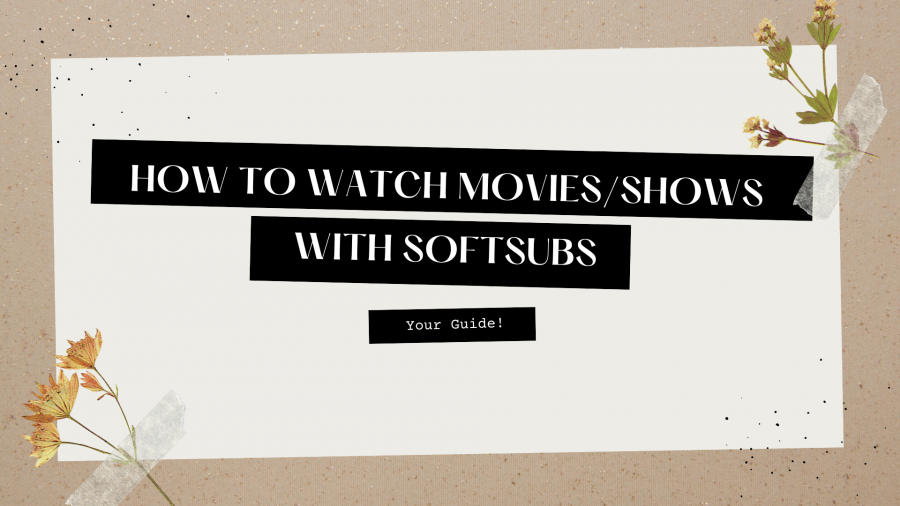
📌 Make sure to bookmark this page so you can visit it anytime.
Hi! If you are a newbie here, or if you are not sure about what you need to do, this post will further explain it to you so that you may never get lost!
First and foremost, I do not do hardsubs.
What is hardsubs? Hardsub means that the subs are burnt into the video permanently, they are part of the video so you cannot show/hide them in a player.
So, what do I do? I only do softsubs. What is softsubs? It contains the text and any other information you need in order to further understand what you’re watching. Softsubs are in a separate file. They are not on the actual video, they must be downloaded separately.
So, what does it mean? Meaning, I have a separate file both for the video (raw) and the subtitle file. This means you need to download both files from my site, the subtitle file as well as the video file. On my site, I will always link you to where you can download my subtitles and where you can find the corresponding raw file that I used.
HOW DO YOU DO THESE?
If you check each of my subtitle posts, you will come across this portion:
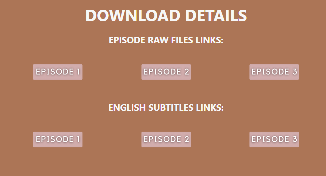
As you can see, I have two different icons with the same name; there are 2 icons with the name “EPISODE 1” and so on and so forth. As I mentioned above, the subtitle file and the video file are separated which explains why I have two different icons; the first row being the links for the video file, and the 2nd row containing the links of the subtitles.
Make sure to download both files from both links every time, so you have both the video file and the subtitle file.
WHAT SHOULD I DO SO I CAN WATCH THESE?
Once all files are downloaded (both the subtitle and the video file), I would suggest you download the VLC MEDIA PLAYER. This player is free and can be downloaded both through a desktop/laptop or your phone. I recommend using this player because it can play any kind of video format as well as any kind of subtitle format.
Once it is downloaded and installed, you can do either of the following steps/options so you can finally watch the shows:
NUMBER 1: If you are watching the show through your laptop, make sure the video is playing first in VLC Media Player. Once the video is playing, locate where the subtitle file is located, drag the subtitle file using your mouse, and then drop it into the VLC Player (while the video is playing). It should start playing smoothly afterward.
NUMBER 2: Or, instead of doing number 1, you can rename both the subtitle file and the video file the same name, for example; The video file name is “MOVIE1” and the subtitle file is “MOVIE1”. Make sure both files are in the same location on your desktop/laptop (which means, both files should be in the same folder where you can immediately see them. Next, play the video file through the VLC player and then the subs will automatically play along.
NUMBER 3: If you are watching through your phone, this is how you do it:
(PS: Only possible through an Android phone)
Step 1. Play the video first through VLC app.

Step 2. While the video is playing, click the icon on the very lower left side of the screen, the one that’s beside the border of the screen.
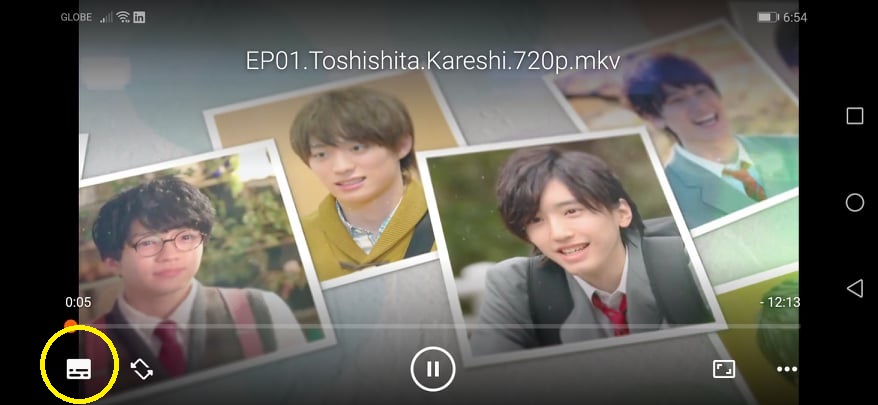
Step 3. After clicking that icon, you will see a pop-up on the screen that looks like the one on the photo below. Click the arrow down icon beside the “Subtitle” text.
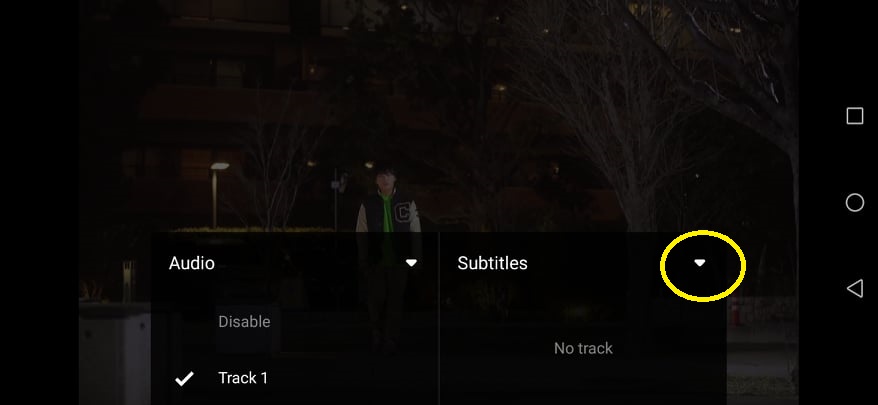
Step 4. Next, click “Select Subtitle File.”
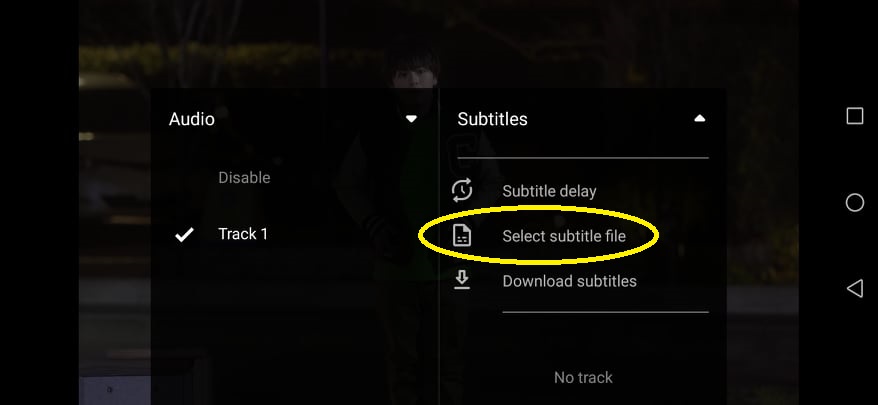
Step 5. After that one, another pop-up will show where you will need to locate where the downloaded subtitle file is stored. Just click it once you find it, and then the subtitles will start working accordingly with the video.
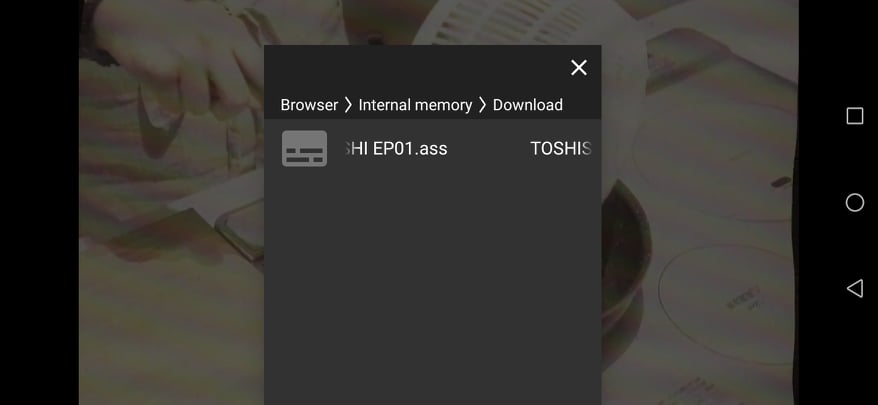
And, you’re ready to go. You can share this post with anyone who might need it. Thanks for taking the time to read this. I hope it helps!